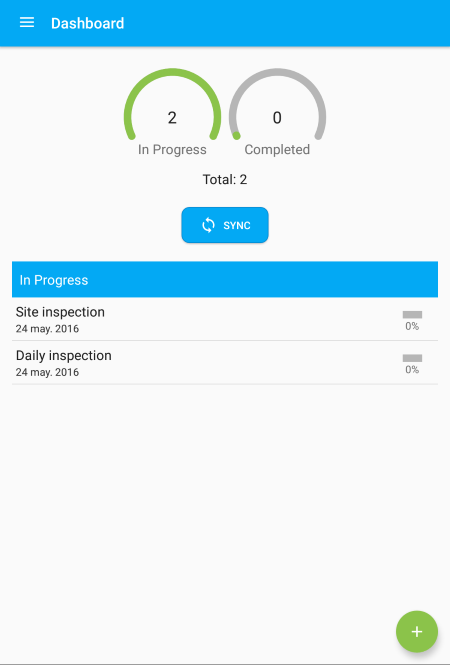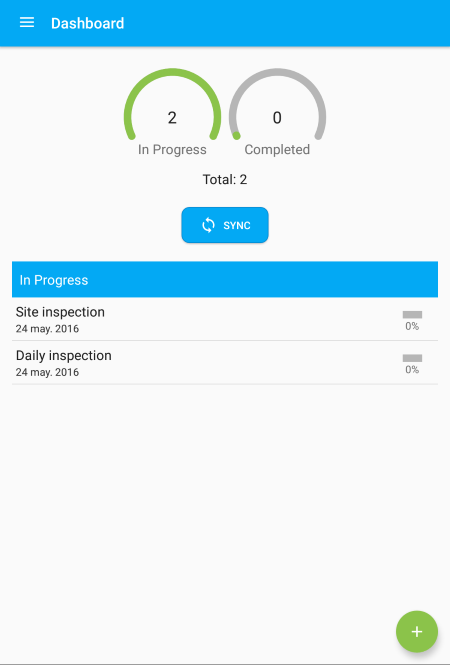Dashboard
Dashboard
The dashboard view is the home page or first view when the the App opens. It is divided in two diferent sections or areas. The upper side contains some graphical information and the lower side contains the list of currently in progress inspections you are working on.
| Area | Description | ||||||||||||
|---|---|---|---|---|---|---|---|---|---|---|---|---|---|
| Upper Side |
|
||||||||||||
| Lower Side | This shows the list of the current in progress inspections. Tap on a row to enter and work with the inspection. Swiping left or right on each row will show additional actions you can execute within the inspections.
|
Screenshots
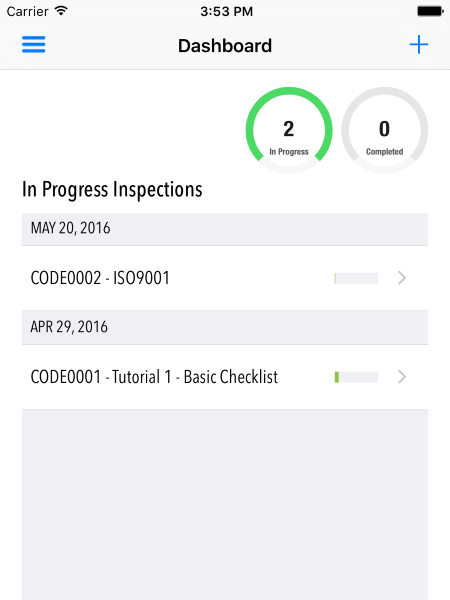
Android