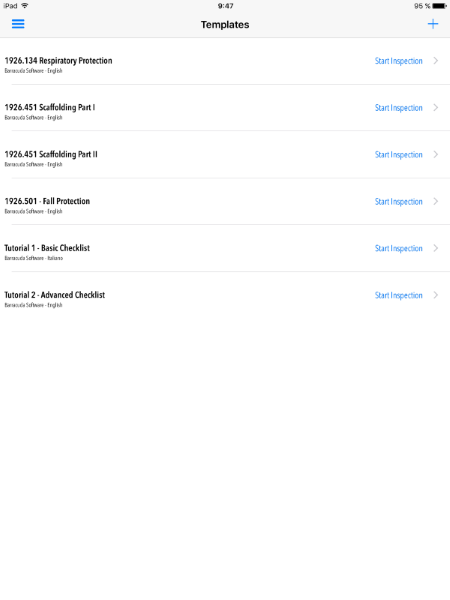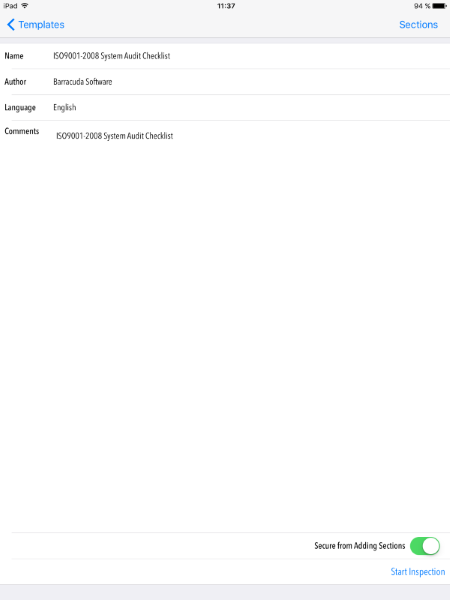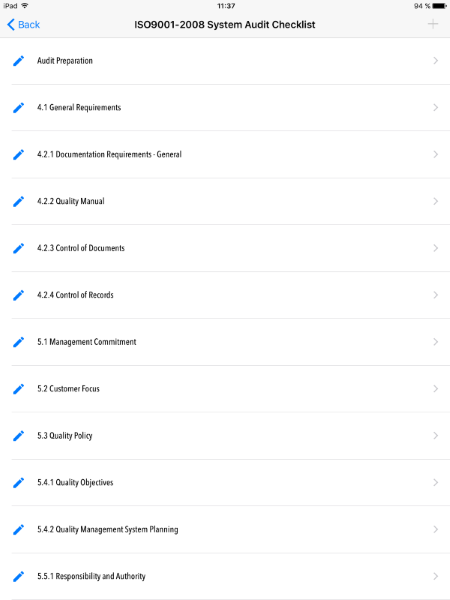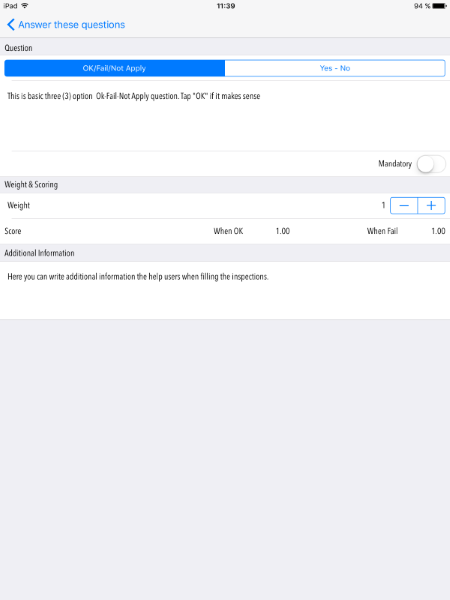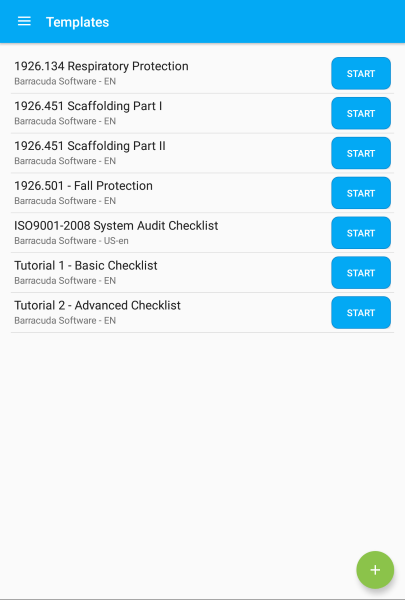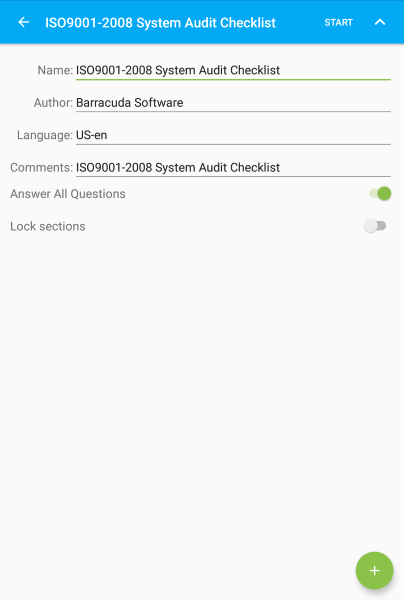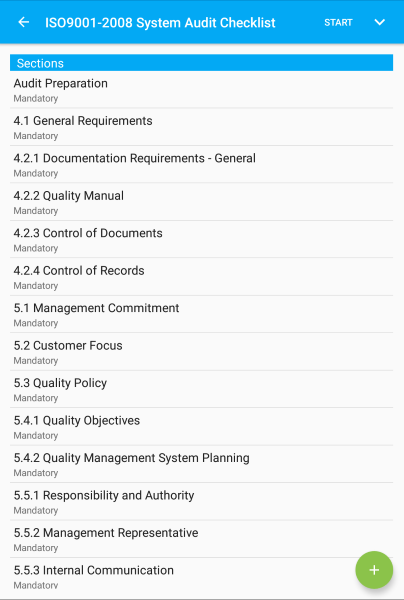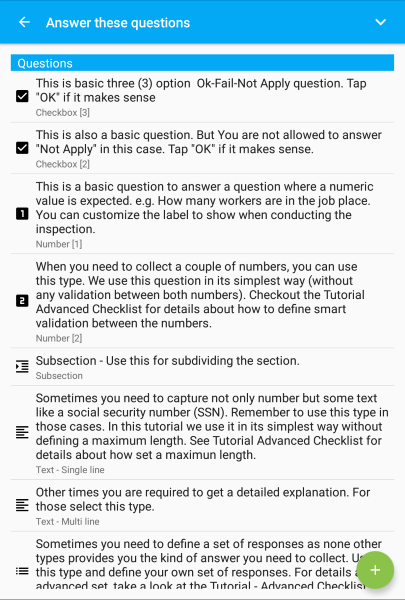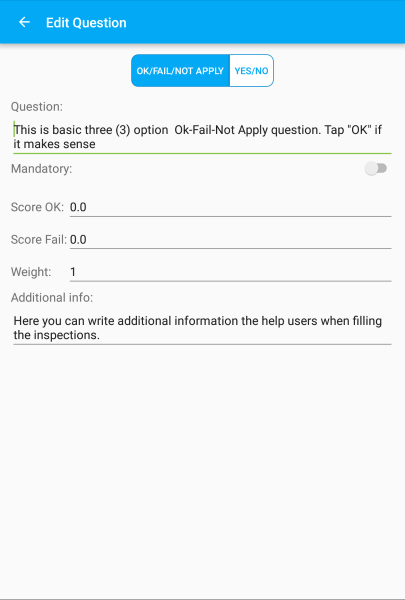Templates
Templates
Templates help to automate inspections by creating new inspection records based on a predefined list of sections and questions. Use templates for intance to standarize your inspection reports collecting same information in different periods of time.
When you access the templates menu entry, all existing templates in you device will be populated as a list.
Define templates using sections. A section is a set of questions that are needed/required to be verified. Inspectors answer the questions when conducting the inspection.
Define templates using sections. A section is a set of questions that are needed/required to be verified. Inspectors answer the questions when conducting the inspection.
The list shows the current templates stored in your device. The following table shows the information provided in the list. icon indicates that more information is availble on iOS devices. Tap the row for details.
| Field | Description |
|---|---|
| Name | This is the template name |
| Author | This is the name of a person or organization. When downloaded from the library it contains the name of the person or organization who made it. |
| Language | This is the language used when creating the template. All questions will be written in this language. |
You can perform several actions within a template. The following table shows the available actions.
| Action | Description |
|---|---|
| This button creates a new inspection based on the selected template. This button might be hidden in some devices Android according to their operative system. In this case swipe right in the template to show it. | |
| Swipe left the row to show this button. Tap to delete. |
The header shows details about the template you selected. The following table shows the available fields. View may differ according to your device. In Android devices this is not shown by default. If so, tap the "Show More" button for details.
| Field | Description |
|---|---|
| Name | This is the template name |
| Author | This is the author. When you download a template from the library it contains the name of the person or organization who created it. |
| Language | This is the language used when creating the template. All questions will be written in this language. As for the current version you can select among the following languages: English, Spanish, French, German, Italian, Catalan. if none of these fits your needs, select other. |
| Comments | These are the comments for this template. It describes the purpose of the template, the applied standard or any other comment that helps inspector to know better about the aim of the template. |
| Answer All Questions | This switch controls the behavior of this template when applied to an inspections. When ON you need to answer all questions before perform the lock inspection action. See about "locking inspections" in the inspection chapter. |
| Lock Sections | This switch controls the behavior of this template in both editing and creating. When ON you can not modify neither the sections nor the questions. When inspections are based on a template with this field ON, no section can be added or edited; likewise, questions will also be locked. |
You can perform several actions within a template. The following table shows the available actions.
| Action | Description |
|---|---|
| This button creates a new inspection based on the template. In iOS devices this button is displayed as "Start Inspection". | |
| Swipe left the row, the button shows up, then tap to delete. | |
| Show More/Less icon Android | This button is located in the navigation bar. Tap to show the available fields. In Android devices the template details view shows the template name in the navigation bar and the list of sections below. When tapping this button, the details show up to edit. Tap to collapse details and go back to list of sections. |
| Android | Tap to add a new section. |
The list shows the different sections in which the inspection is divided. Accessing any section you have access to setup additional information.
| Android devices have this list jointly with de template header in the previous view. Tap any row and then use the Show More/Less icon on the navigation bar for additional details. |
| iOS devices tap the icon to edit. |
| Field | Description |
|---|---|
| Name | the name of the section. |
| Weight | The weight you assigned to this section. This applies when calculating the score. optional By default it is set to one (1). |
| Answer all question before locking | This switch controls the behavior of this section when using the template in an inspection. Set ON when you want that all questions contained within the section must be answered before performing the lock inspection action. |
| Lock the Questions | This switch controls the behavior of this template in both edition and creation. When ON you cannot modify its questions. When inspections are based on a template with this field ON, no question can be added or edited. |
Troubleshooting: Save or Add buttons are disabled. Check out on the template details for the "Lock The Sections" value. Switch it OFF for editing or adding sections.
This view shows the list of questions contained in a section. Questions are classified in different types. Each type has a different behavior when conducting an inspection and requires a different setup as well. The current list of available types is:
Creating a question is a 2-step action. First, you select the question type, write the question description and save it. Second, you setup the additional settings. These settings differ according to each type.
-
 Checkbox
Checkbox  Number
Number Text
Text Datetime
Datetime Picklist
Picklist Signature
Signature Location
Location Subsection
Subsection
Private Properties
| Type | Comments | ||||||||
|---|---|---|---|---|---|---|---|---|---|
| Checkbox |
|
||||||||
| Number |
|
||||||||
| Text |
|
||||||||
| Datetime |
|
||||||||
| Picklist |
|
||||||||
| Signature | There is not any private property. | ||||||||
| Location | There is not any private property. | ||||||||
| Subsection |
|
Common Properties
| Property | Comments |
|---|---|
| Mandatory | This property sets whether you has to answer this question before locking the inspection. |
| Weight | This property sets the given weight for this question related to the whole inspection. It does not apply to all questions but only to those involved in getting the score. |
| Additional Information | Any extended information or help you want to provide to better understand what you have been asked when conducting the inspection. |
Screenshots
Android